Guide to Google My Business for Contractors
admin | Jan 3, 2020
Here’s how you can claim and use a free Google Business profile to get found by your target audience and stand out from your competition.
What is a Google Business listing?
First launched in 2014, Google My Business (GMB) is a free platform that highlights information about local businesses. Over the years, Google has deeply integrated GMB listings into the search results – especially on mobile searches and searches with local intent.
Google Business profiles are designed for local companies that are serving a local customer base – either from a physical location or through a defined service area. Additional eligibility requirements can be found in Google’s Support documentation.
Contractors and home service companies should see GMB as an easy way to stand out among the competition and to engage with potential clients – before they ever visit your website or social media pages.
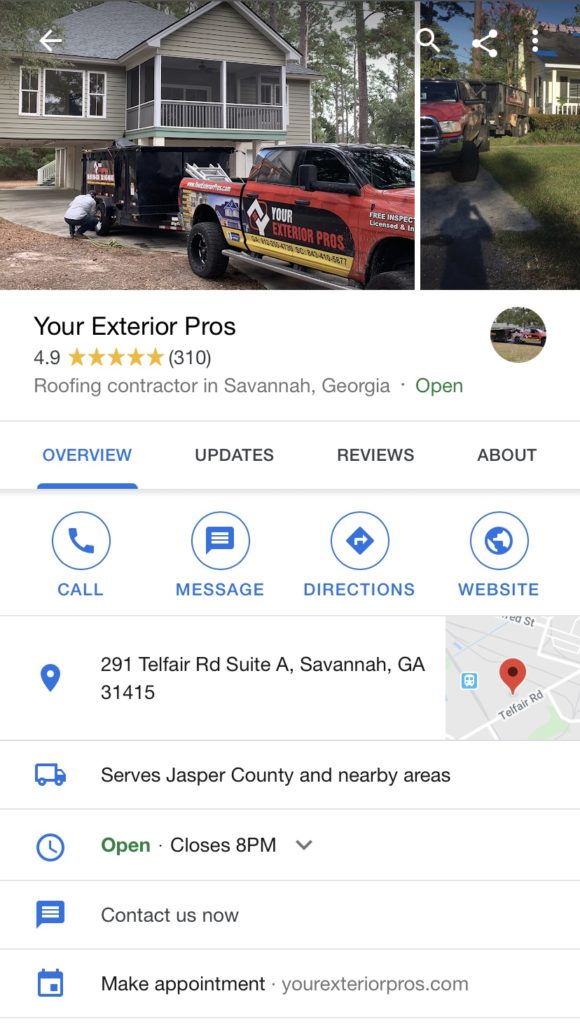
Where does a GMB profile appear?
Your company’s GMB listing can show up in several places. The most common is on branded searches (when people search for your company’s exact name). Note, this may not be the case if you have a generic name (A+ Roofing), have recently changed your name, or have multiple locations/franchises.
The second place your GMB listing should show up is when people conduct a local search on Google. Say someone searches for “deck builder near me”, the search results page will include a few ads and then a small map with a few pins in it. Called a map pack, this usually lists 3-4 pins that are close in proximity to the searcher’s location.
Your GMB should also show up when someone does a search on Google Maps or within their phone’s Map app. While more people are conducting initial research on their mobile devices, we find that searches within the Google Maps app are more important for brick and mortar locations and not as important for contractors. If you do have a physical location that people visit, this may be important to note, as people will use the Maps app to get driving directions and check your hours.
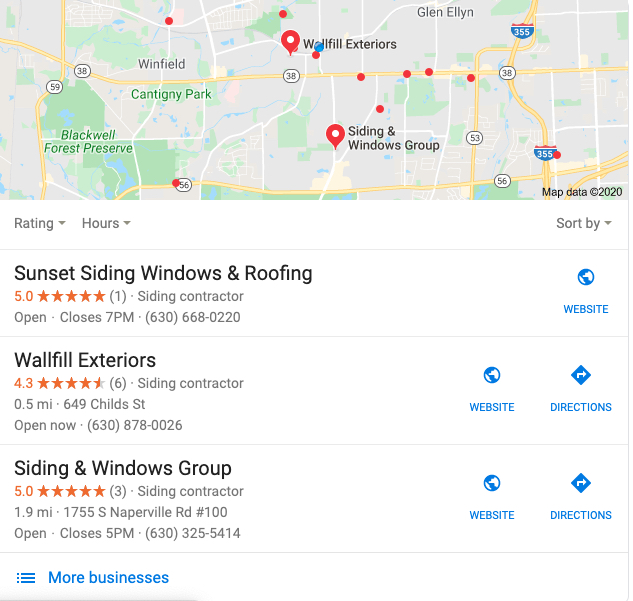
GMB Listings in a “Map Pack”
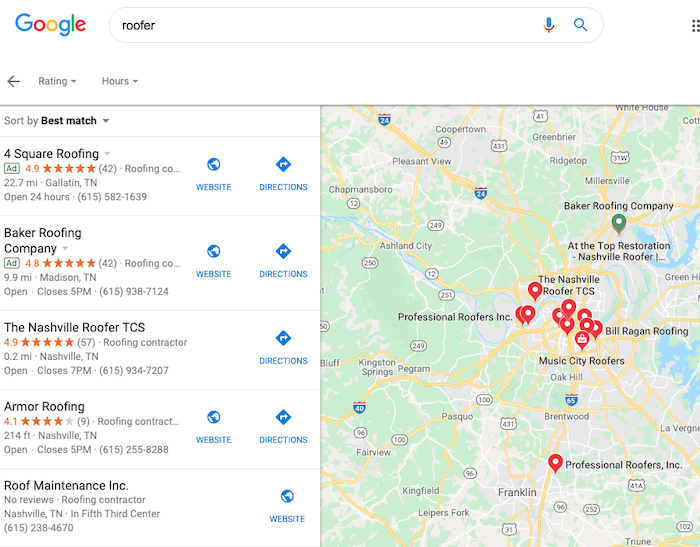
GMB Listings in Google Maps
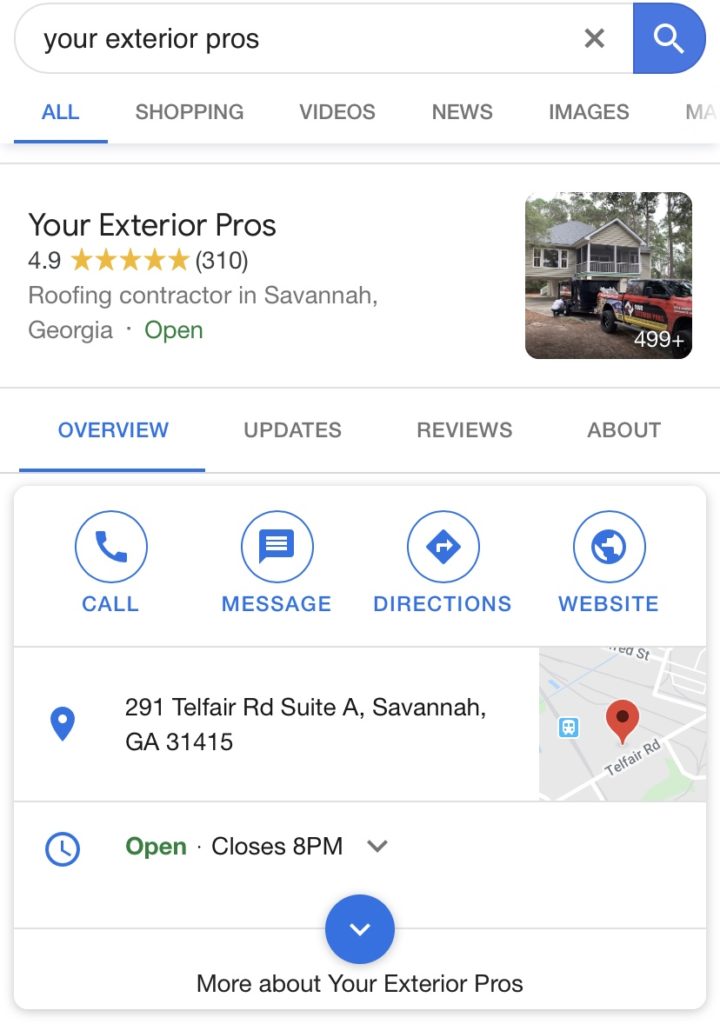
GMB Listing in Branded Search on mobile
How to Claim Your GMB Listing
1. Check to see if you already have a GMB listing
First, you need to find your GMB listing. You can do this by conducting a branded search for your company’s name. If none appears, you can search for your current address or phone number.
If multiple listings appear, you will want to claim the one with the most reviews. After that, you can merge or remove the rest so that customers do not get confused.
2. Click to Claim the Business
When you find your listing, you will see a place that says “Claim This Business,” “Own This Business?” or “Manage This Business.” Click on it to start the claiming and verification process.
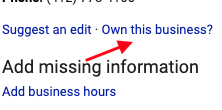
3. Verify your business
Google needs to verify that you are part of the company you want to manage. The verification process can happen through the mail or over the phone.
The most common method to verify a listing is through the mail. Google will mail you a postcard with a code on it. Enter the code in your GMB dashboard and you will have full access to your listing.
Phone verification is only possible if your GMB listing has already been verified and has a phone number already listed. Google will call that number and give you a code to enter in the GMB dashboard.
4. If no listing exists, create a new listing
You may find that your company does not have a GMB listing, especially if your company is brand new. You will have to add your physical address and contact information and then verify your business.
10 Ways Contractors Can Optimize their GMB Listing
Once you have access to your company’s Google Business profile, you will be able to edit the listing by logging into the Google Business dashboard.
Below is a checklist of 10 actionable tasks you can do to improve your listing and have it stand out from the competition.
1. Make Sure Data is Correct
Wrong information about a business is infuriating to customers. According to one study, 80% of consumers lose trust in local businesses if they see incorrect or inconsistent contact details or business names online.
You have to make sure your GMB listing has correct, up-to-date information about your business. That includes your name, hours, address, and phone number. This goes for seasonal hours; be sure to update Google when you are closed for a holiday or modify your hours.
You will want to seek out any outdated information – like an old address or phone number – and have it removed from the internet. This also goes for duplicate GMB listings; search for your old name, number, or address and report any old GMB listing as moved or no longer open.
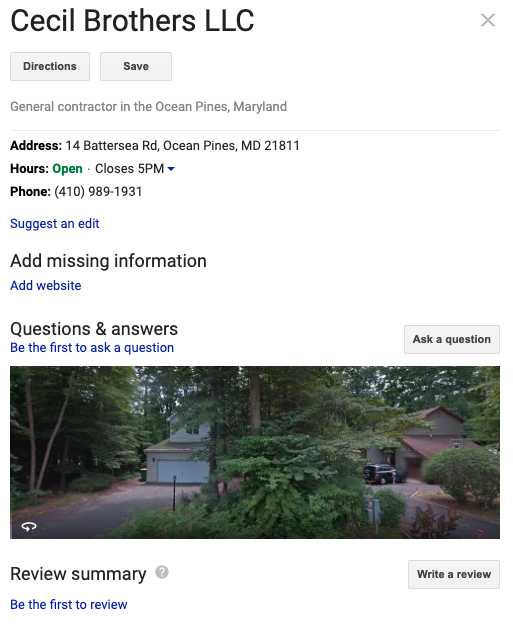
2. Select the Right Category
Within your GMB profile, you can add categories to your listing. This tells Google more about the type of business you are and what services you offer to your clients.
While you can add up to 10 categories to your GMB listing, the first one is the most important. Google weighs the primary category differently than the rest, so make sure you choose the right category first. We recommend going as specific as possible for your first one (like “Deck Builder” before “Construction Company”).
Tip: if you have parts of your business that are busier during certain times of the year, make sure that category is primary during that season. For example: HVAC contractors should set “Furnace Repair Service” as the primary category during the winter months and “Air Conditioning Repair Service” during the summer.
Bonus: We’ve compiled a list of all 46 GMB categories that apply for contractors and home service companies.
3. Set Your Service Area
If you have a physical location or showroom where clients can come and visit, you should include that address in your GMB listing. But what if you don’t want your address visible – like if you have a warehouse or use your home address?
While Google does require a physical address to verify your location, service area businesses have the ability to hide this address and instead define their service area. This way you can set the towns, cities, and counties which you serve.
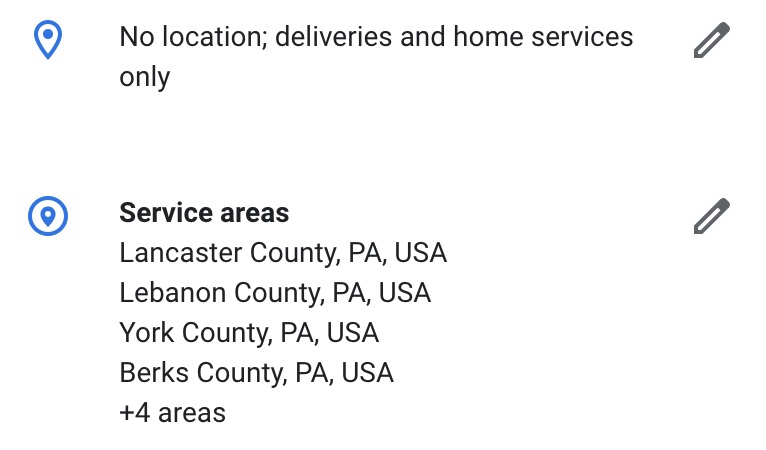
4. Define Services
A recent addition to GMB is the ability to specify what services you offer. Under each category, you can say the types of services you offer, as well as the option to list prices and add a short description.
We recommend defining the services you do and do not offer. For example, you may only do installation and not want to deal with repair work. Or you may only handle residential customers and not commercial. The more clear you can make yourself online, the less work your staff needs to do in prequalifying over the phone.
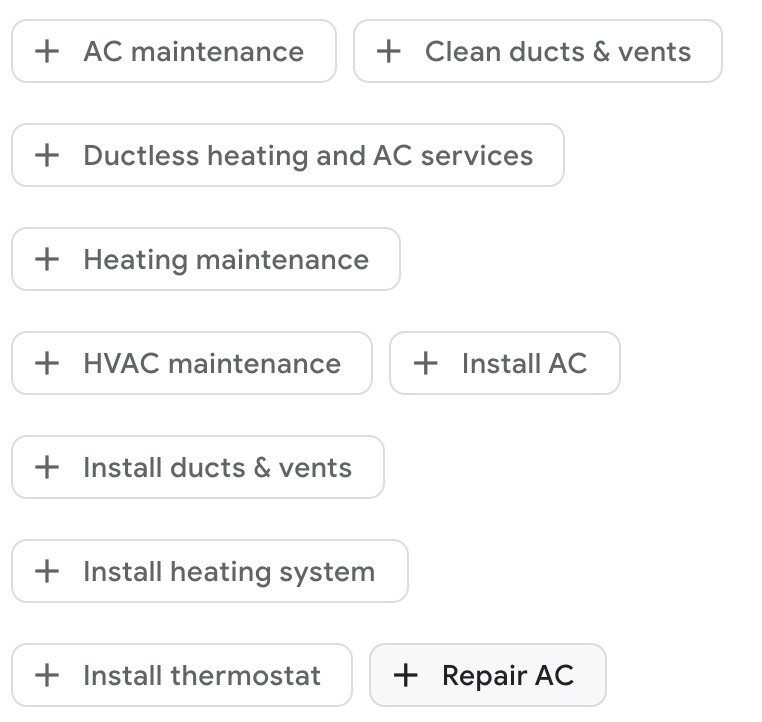
5. Consider Adding Products
Another recently added feature to GMB is the option to add products. This differs from the Service listings in several ways: you can add images, descriptions, and links to a product listing.
While used most often on profiles for retailers, there are some ways service companies can leverage the Product Editor in your profile. You can use this to highlight certain manufacturers/brands, feature products you recommend, or mention types of materials you work with.
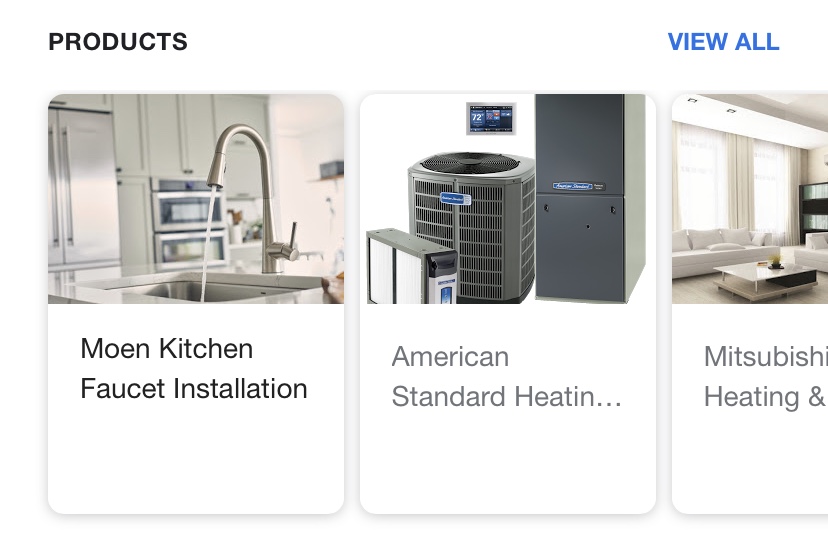
6. Add Photos
Whether you are building a new home, renovating an existing space, or transforming a backyard, you are involved in some visually-stunning work. Make sure Google highlights your best work by adding photos to your GMB listing.
We recommend regularly adding photos of your projects to your GMB profile. Make sure they are large, framed well, and feature your work prominently. We do not recommend before and after shots unless they are within the same image file; otherwise, people may only see the before shot and think you do a poor job.
You can also add video to a GMB profile, but there are some limitations as to length and file size. We recommend uploading a video in 720p or better and under 100 MB in size.
Tip: Be sure to add your brand somewhere on the image. That way, if people see the photo elsewhere on a Google Search, they will know where it is from.
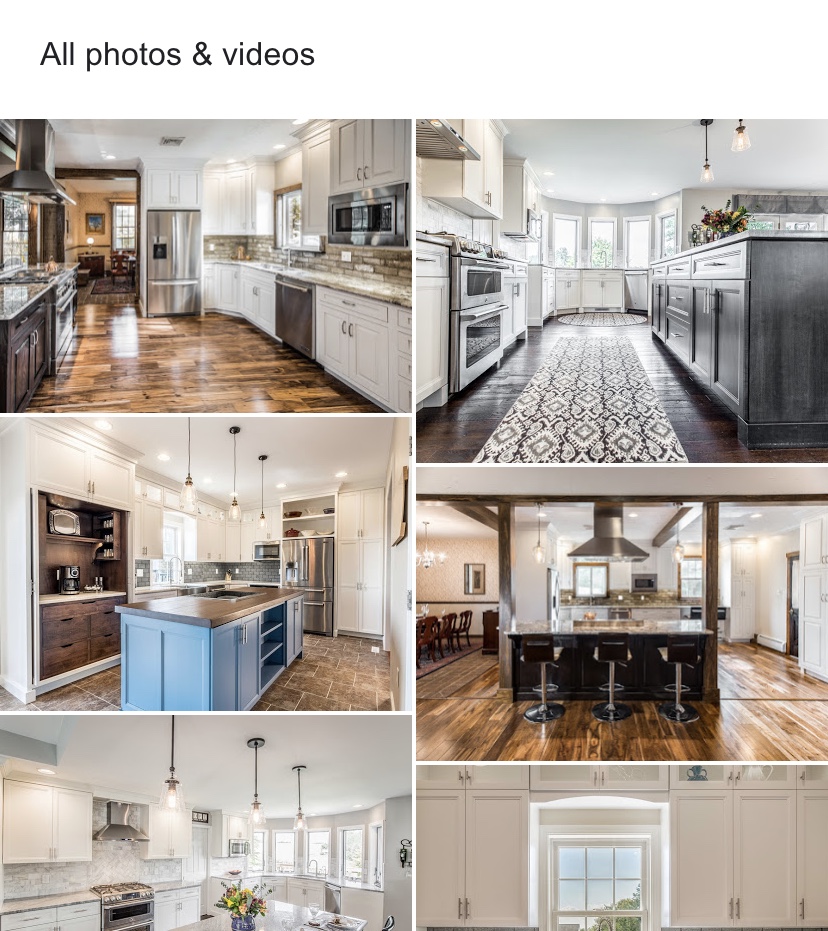
7. Add Messaging & Request a Quote
According to one survey, 46% of consumers prefer to schedule appointments with a contractor via email, online platform, or mobile app. Google makes this easy with an available Request a Quote or Message button that can be added to your profile.
We recommend downloading the Google Business App (available on iOS and Android) to your phone. With the GMB app, you will get alerts whenever someone messages you, and you can respond directly within the app. Plus, the app makes it easy to respond to reviews, see stats, and create Google Posts.
8. Create Posts
First released in 2017, Google Posts are a free addition to any GMB listing. Similar to a standard social media post, a Google Post can include an image or video, a few hundred characters of text, and a link. By default, Google Posts only last 7 days and are visible on your GMB listing. Additional posts – including Offer or Event posts – can last longer and get even more visibility.
We recommend posting to Google on a regular basis, whether it is a promotion, upcoming event, highlight a product/service, or feature a recently completed project. If you are already posting on Facebook/Instagram, it would only take a few minutes to modify the post for Google.
We also recommend tracking any clicks on the GMB listing to your website. This will help gauge ROI from your GMB listing. For example, we helped a residential HVAC company track $20,000 in sales to a single Google post.
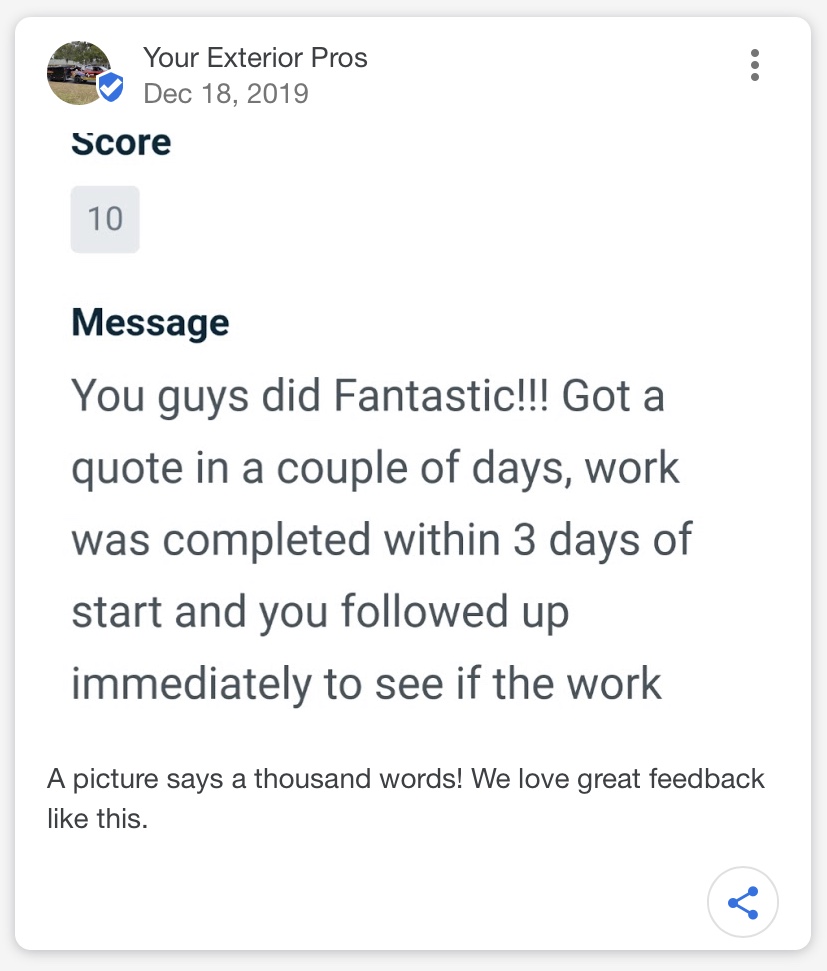
9. Answer Questions
Each GMB listing has an area for Questions & Answers. Google’s Q&A platform has created quite a bit of confusion for both the consumer and business owners; consumers often think they are messaging the business directly, while businesses that don’t monitor their GMB can be seen as ignoring their customers.
We strongly recommend that any contractor or service business monitor the questions people ask on their GMB profile and provide helpful answers to each question. You can flag irrelevant questions and answers to remove unwanted content, and you can upvote questions and answers to make sure they get seen by the most people.
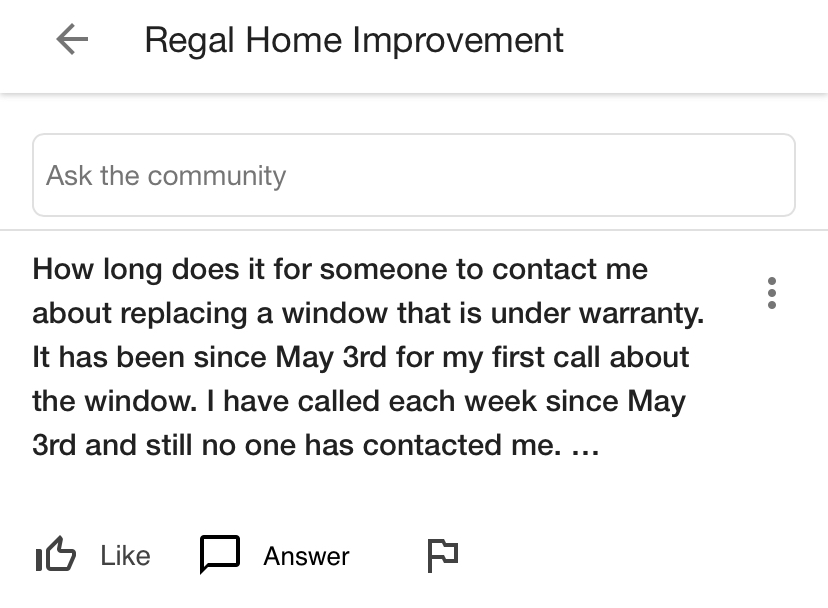
This unaswered question is highlighting one customer service failure and creating brand new ones.
10. Ask for Reviews
If you are like most contractors, one of your main sources of new business is referrals from existing customers. Thanks to your GMB listing, you can allow these satisfied customers to have a greater impact on the growth of your company with a review on Google.
After the job is done, you should ask your clients to leave a review on your GMB profile. This will help in several ways: adding another review to your review total, improving or maintaining your star rating, and adding additional insights into a customer’s experience working with you.
When your listing appears in the Map Pack, your star rating and the number of reviews will also appear. So the more reviews you get and the higher your star rating is, the more likely you will stand out from the other companies listed.
Tip: Be sure to respond to reviews on Google. This is helpful in showing that you are a company that takes your reputation seriously and is monitoring your GMB listing. You can also provide more context to a review and correct the record on a negative review.
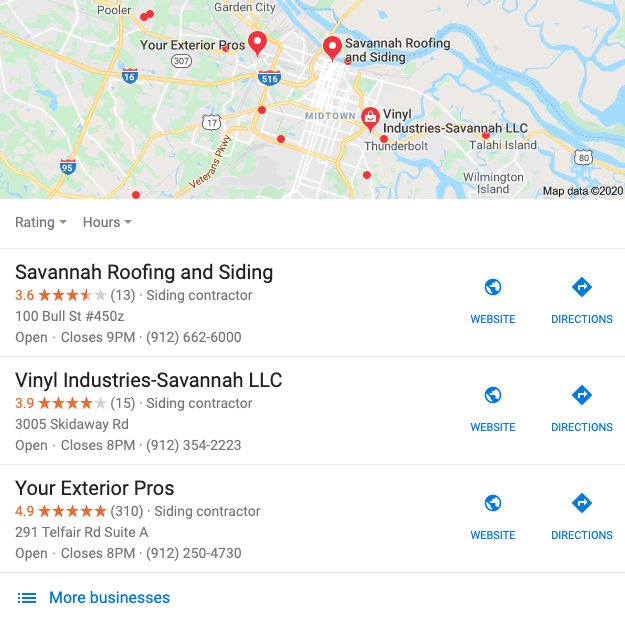
One listing stands out because it has nearly 300 more reviews than the rest.
Invest Time to Make Your Google Profile Stand Out
Because of how prominent GMB listings show up, we recommend every contractor and home service company invest time in optimizing their Google Business listing. Adding photos & posts, asking for reviews, and making sure all your data is correct, you can stand out from your local competition and engage with people before they ever visit your website or social profile.
Related Articles: